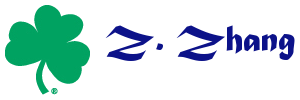Table of Contents
Install shiny server on Godaddy cloud server
I am trying out the Goddy cloud server with the following specific:
20GB No more than $5.00 /month ($0.0074 /hour) 512MB memory 1 core processor 20GB SSD disk 1TB transfer
However, when I install the shiny package, I got the following error message
g++: internal compiler error: Killed (program cc1plus)
It turned out there was enough memory on the server. I was able to solve the problem by temporarily adding a larger swap file using the method discussed here: http://lacey.se/posts/compiling-dplyr-on-low-memory-vps/
To do it, use the following script
sudo fallocate -l 1G /swapfile sudo chmod 600 /swapfile sudo mkswap /swapfile sudo swapon /swapfile
Then, install the package using
CXXFLAGS="-g -O2 --param ggc-min-expand=0 --param ggc-min-heapsize=8192" sudo su - -c "R -e \"install.packages('shiny', repos='http://cran.rstudio.com/')\""
Setup up Mattermost with existing Gitlab
Based on
I was trying to set up mattermost with Gitlab I have installed on an Apache2 server in Ubuntu from source. The follow procedure proved to work for me.
Install Docker
- Download and install Docker
sudo apt-get update sudo apt-get install wget wget -qO- https://get.docker.com/ | sh sudo usermod -aG docker <username> sudo service docker start newgrp docker
- Set up your dockerhost address by editing your
/etc/hostsfile to include the following line127.0.0.1 dockerhost
- Install build essentials
apt-get install build-essential
Install Go
If you installed the Gitlab 8+, you should already have GO installed.
Install Node.js
curl -sL https://deb.nodesource.com/setup_5.x | sudo -E bash - sudo apt-get install -y nodejs
Install mysql server 5.6 or above
sudo apt-get update sudo apt-get install mysql-server-5.6
After that, create a databased called mattermost
Mattermost Server
- Download the latest Mattermost Server by typing:
wget https://releases.mattermost.com/2.2.0/mattermost-team-2.2.0-linux-amd64.tar.gz tar -xvzf mattermost.tar.gz
- Create the storage directory for files.
sudo mkdir -p /mattermost/data sudo chown -R username /mattermost
- Configure Mattermost Server by editing the config.json file at mattermost/config
- cd ~/mattermost/config
- Edit the file by typing:
nano config.json - replace
DataSource“: “mmuser:mostest@tcp(dockerhost:3306)/mattermost?charset=utf8mb4,utf8with your own mysql database name and password
- Test the Mattermost Server
cd ~/mattermost/bin ./platform
You should see a console log like
Server is listening on :8065
if it runs correctly.
- Stop the server for now by pressing ctrl-c
- Setup Mattermost to use the Upstart daemon which handles supervision of the Mattermost process.
sudo nano /etc/init/mattermost.conf
Copy the following lines into /etc/init/mattermost.conf
start on runlevel [2345] stop on runlevel [016] respawn chdir /home/ubuntu/mattermost setuid ubuntu exec bin/platform
- Test the setup by starting the service using
sudo start mattermost
Verify the service is running by typing: curl
http://127.0.0.1:8065
You should see a page titles Mattermost - Signup if running correctly.
Setup up the Apache2 server
- Create a config file using
sudo nano /etc/apache2/sites-available/mattermost.conf
- In the file, include the following (note to change your domain name):
<VirtualHost *:80> ServerName mattermost.xxx.org ProxyPreserveHost On RewriteEngine On RewriteCond %{REQUEST_URI} ^/api/v1/websocket [NC,OR] RewriteCond %{HTTP:UPGRADE} ^WebSocket$ [NC,OR] RewriteCond %{HTTP:CONNECTION} ^Upgrade$ [NC] RewriteRule .* ws://127.0.0.1:8065%{REQUEST_URI} [P,QSA,L] RewriteCond %{DOCUMENT_ROOT}/%{REQUEST_FILENAME} !-f RewriteRule .* http://127.0.0.1:8065%{REQUEST_URI} [P,QSA,L] # Be sure to uncomment the next 2 lines if https is used # RequestHeader set X-Forwarded-Proto "https" # Header set Strict-Transport-Security "max-age=31536000; includeSubDomains" # Prevent apache from sending incorrect 304 status updates RequestHeader unset If-Modified-Since RequestHeader unset If-None-Match <Location /api/v1/websocket> Require all granted ProxyPassReverse ws://127.0.0.1:8065/api/v1/websocket ProxyPassReverseCookieDomain 127.0.0.1 mattermost.xxx.org </Location> <Location /> Require all granted ProxyPassReverse http://127.0.0.1:8065/ ProxyPassReverseCookieDomain 127.0.0.1 mattermost.xxx.org </Location> </VirtualHost> - Start the service by using
sudo a2enmod proxy sudo a2enmod proxy_balancer sudo a2enmod proxy_http sudo a2enmod mod_proxy_wstunnel sudo a2enmod headers sudo a2ensite mattermost sudo service apache2 reload
Then you can point to mattermost in your web browser.
Using Gitlab as Single-Sign-On
Follow the instruction here: http://docs.mattermost.com/deployment/sso-gitlab.html
LyX on Mac error converting to loadable format
When installing LyX on Mac, one might experience the error “error converting to loadable format” when including pdf files. This is likely because of missing of ImageMagick. To fix the problem, you will need to install ImageMagick. To do it, the following steps need to follow.
- Install Xcode from App store.
- Once you have Xcode installed, open a terminal, run
xcode-select –install, and click the Install button to install the required command line developer tools. - Download and install MacPorts: https://distfiles.macports.org/MacPorts/MacPorts-2.3.4-10.11-ElCapitan.pkg
- Install ImageMagick using
sudo port install ImageMagickin terminal
Delete large number of files
I had to delete thousands of files. The command “rm” simply took forever. Then I learned you can use rsync to do the job.
First, create an empty directory such as
mkdir empty
Then, rsync it with the folder you want to delete using
rsync -av --delete empty/ todelete/
This is super fast comparing to rm.
Using perl
perl -e 'for(<*>){((stat)[9]<(unlink))}'
<< Newer entries | Older entries >>
Note. Everything on this blog only reflects my personal view which may or may not be true and is not related to any organization or institute.