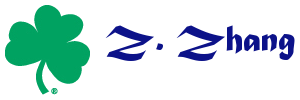Table of Contents
Draw SEM path diagram using WebSEM
WebSEM provides a flexible way to draw path diagram. To use it, go to https://websem.psychstat.org.
If you are not ready to register yet, try out at https://websem.psychstat.org/apps/drawsem/ or https://websem.psychstat.org/apps/drawsem/pathdiag.php.
Compile OpenBLAS for R on Windows
- Install MinGW using the installer: http://sourceforge.net/projects/mingw/files/latest/download?source=files Make sure install MSYS
- Install wget within MinGW: mingw-get install msys-wget
- Download OpenBLAS: https://github.com/xianyi/OpenBLAS/archive/develop.zip
- Compile it using make
LyX customized reference list
This can be used for APA style references in LyX of not want to use the bib file.
The following procedure can be used to create a list of references for your own style.
- Add a layout in Document – Settings – Local Layout with the following
Style List Margin Static LatexType Item_Environment LatexName reflist NextNoIndent 1 LeftMargin MMN LabelSep xx ItemSep 0.2 TopSep 0.7 BottomSep 0.7 ParSep 0.3 Align Block AlignPossible Block, Left LabelType Itemize End - In the Latex Preamble, add the following
\newenvironment{reflist}{ \begin{list}{}{\leftmargin=1em \itemindent=-1em} }{ \end{list} }
Install OpenBUGS 3.0.7 on Linux server
The following instructions were tested on Red Hat Enterprise Linux Server release 5.4 (Tikanga), Kernel version 2.6.18-164.11.1.el5. Could work for other linux releases.
Installation
The new version of OpenBUGS (v.3.0.7) can be run on Linux machine very easily. To install it on a linux machine, following these steps (adapted from openbugs.info)
- Create a directory named OpenBUGS307 and create two sub-directories within it: bin and lib.
- Download the shared library libOpenBUGS.so to the lib directory.
- Download the bash shell script, OpenBUGS, to the bin directory.
- Download the compiled C program, OpenBUGSCli to the bin directory.
- Change the permission of OpenBUGS and OpenBUGSCli using
chmod 755 OpenBUGS OpenBUGSCli
Use OpenBUGS
To use the interactive OpenBUGS, in the prompt, type the following and return (in the folder of bin)
./OpenBUGS
Below is an example to run OpenBUGS interactively using the Rats example:
$ ./OpenBUGS
OpenBUGS version 3.0.7 rev 397
type 'modelQuit()' to quit
OpenBUGS> modelCheck("model.txt")
model is syntactically correct
OpenBUGS> modelData("data.txt")
data loaded
OpenBUGS> modelCompile()
model compiled
OpenBUGS> modelInits("init.txt")
model is initialized
OpenBUGS> modelUpdate(1000)
1000 updates took 0 s
OpenBUGS> samplesSet("alpha0")
monitor set
OpenBUGS> samplesSet("beta.c")
monitor set
OpenBUGS> samplesSet("sigma")
monitor set
OpenBUGS> modelUpdate(10000)
10000 updates took 0 s
OpenBUGS> samplesStats("alpha0")
mean sd MC_error val2.5pc median val97.5pc start sample
alpha0 106.6 3.669 0.04221 99.41 106.6 113.6 1001 10000
OpenBUGS> samplesStats("*")
mean sd MC_error val2.5pc median val97.5pc start sample
alpha0 106.6 3.669 0.04221 99.41 106.6 113.6 1001 10000
beta.c 6.186 0.1091 0.001411 5.972 6.187 6.398 1001 10000
sigma 6.097 0.468 0.007489 5.263 6.07 7.106 1001 10000
OpenBUGS> samplesCoda('*', 'codafilename')
OpenBUGS> modelQuit()
To run OpenBUGS in batch format, one can save all the scripts in a file such as script.txt and then issue the command at the prompt
./OpenBUGS script.txt
Instructions for executing OpenBUGS can be obtained by typing
./OpenBUGS -h
Below is a list of related files used in the example
Subfigures in LyX
This is an example form LyX website for using subfigures in LyX. I changed it a little to include multiple figures on multiple rows and columns.
The LyX file can be downloaded at example.lyx
The figure used can be downloaded at platypus.eps
The output looks like example.pdf
<< Newer entries | Older entries >>
Note. Everything on this blog only reflects my personal view which may or may not be true and is not related to any organization or institute.