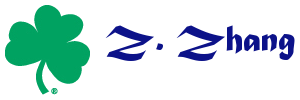blog:install_and_use_subversion_svn_and_viewvc_on_ubuntu
Table of Contents
Install and Use Subversion (svn) and ViewVC on Ubuntu
Install Subversion with Web Access on Ubuntu
- To install subversion, open a terminal and run the following command:
sudo apt-get install subversion libapache2-svn
- To create a folder for the subversion repository in /svn, use
sudo svnadmin create /svn
- Edit the configuration file for the subversion webdav module.
sudo nano /etc/apache2/mods-enabled/dav_svn.conf
The Location element in the configuration file dictates the root directory where subversion will be acessible from, for instance: http://128.143.XX.XX/svn
In the file uncomment the following lines<Location /svn> DAV svn #The SVNPath line should be set to the same place #your created the repository with the svnadmin command. # Set this to the path to your repository SVNParentPath /svn # Uncomment the following 3 lines to enable Basic Authentication AuthType Basic AuthName “Subversion Repository” AuthUserFile /etc/apache2/dav_svn.passwd Require valid-user ## add this line
- To create a user on the repository, use the following command:
sudo htpasswd -cm /etc/apache2/dav_svn.passwd <username>
Type in password when required. - If the password file exists, use the following command:
sudo htpasswd -m /etc/apache2/dav_svn.passwd <username>
Type in password when required. - Restart apache by running the following command:
sudo /etc/init.d/apache2 restart
- Now if you go in your browser to http://128.143.XX.XX/svn. Input username and password created when required.
Use SVN
- Create a repos using
$ svnadmin create /svn/repos1
on the server
- In the local computer, check out the repos1 by using
svn checkout http://128.143.XX.XX/svn/repos1
- Now add a new or update a file on the server
- Create a file
nano test.txt
- Add it to repos1
svn add test.txt
- Upload it to the sever to repos1
svn commit test.txt -m "Initial readme file"
Install ViewVC on Ubuntu
- In the terminal
sudo apt-get install viewvc
- Edit SVN configuration file
sudo nano /etc/apache2/mods-enabled/dav_svn.conf
Add the following line in the file
ScriptAlias /viewvc /usr/lib/cgi-bin/viewvc.cgi
at the end of the file
- Edit the file
/etc/viewvc/viewvc.conf
Change the root_parents to
root_parents = /svn : svn
- Restart apache by running the following command:
sudo /etc/init.d/apache2 restart
- Visit
http://128.143.XX.XX/viewvc/viewvc.cgi
Access control for ViewVC
By default, anyone can access ViewVC. To control access using the rules for svn. Open the svn configure file using
sudo nano /etc/apache2/mods-enabled/dav_svn.conf
and add the following at the end
<Location /viewvc> AuthType Basic AuthName "ViewSVN" AuthUserFile /etc/apache2/dav_svn.passwd Require valid-user </Location>
You could leave a comment if you were logged in.
blog/install_and_use_subversion_svn_and_viewvc_on_ubuntu.txt · Last modified: by 127.0.0.1